Managing Azure SQL Database server-level firewall rules using T-SQL
Azure SQL Database uses firewall rules to control access to your server and databases by specifying ranges of IP addresses. The firewall rules can be defined at the server-level and at the database-level.
There are several ways to configure Firewall rules for the Azure SQL server. You can configure server-level IP firewall rules by using the Azure portal, PowerShell, REST API or T-SQL statements.
In this tutorial, we will look at the following T-SQL statements to configure Server-level firewall rules.
Select * from sys.firewall_rules – List all of the existing server-level firewall rules associated with your Azure SQL Database Server
sp_set_firewall-rule – Create or updates server-level IP firewall rules
sp_delete_firewall_rule – Removes server-level IP firewall rules
Steps
1. Open Azure Data Studio and connect to your Azure SQL server.
On the Servers menu, Click on New Connection to open the Connection pane. Fill the connection details and then click on the Connect button to connect to Azure SQL Server, as shown in figure 1
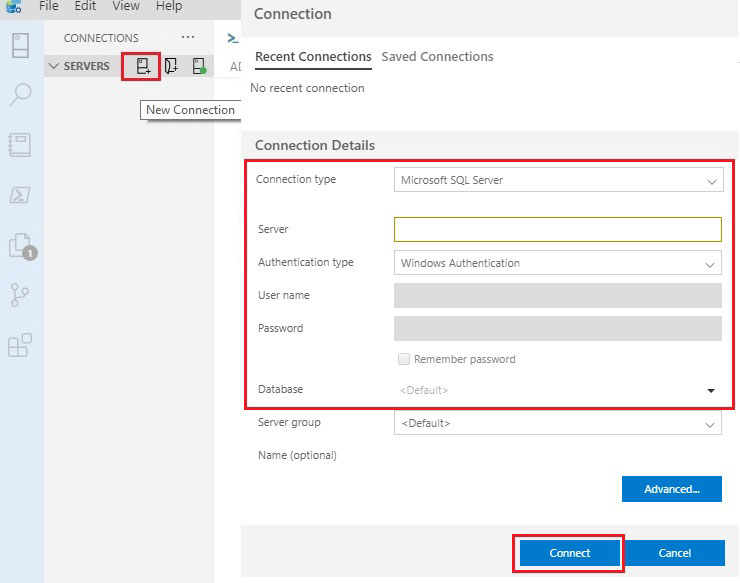
Figure 1: Connection pane.
2. Open a New Query window on the master database and run the following query to list all the active server-level firewall rules on the server, as shown in figure 2.
Select * from sys.firewall_rules
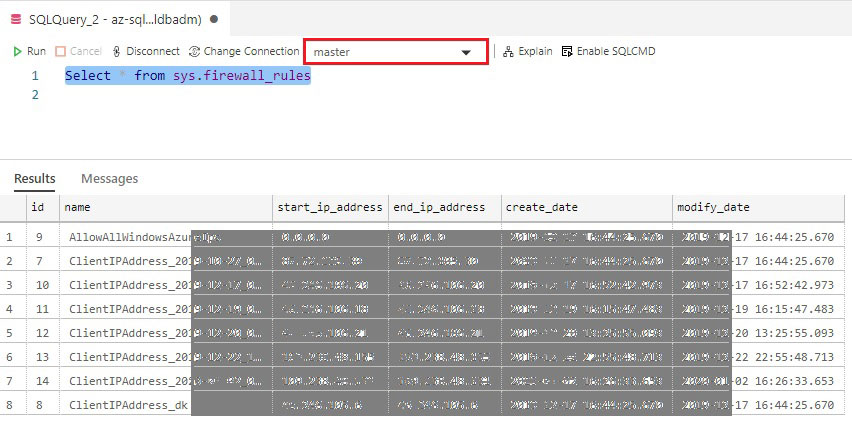
Figure 2.0 Listing the server-level firewall rules
3. Run this query to add a new server-level firewall rule:
Execute sp_set_firewall_rule @name = N'DKclientIP',
@start_ip_address = 'xxx.xxx.48.131',
@end_ip_address = 'xxx.xxx.48.131'
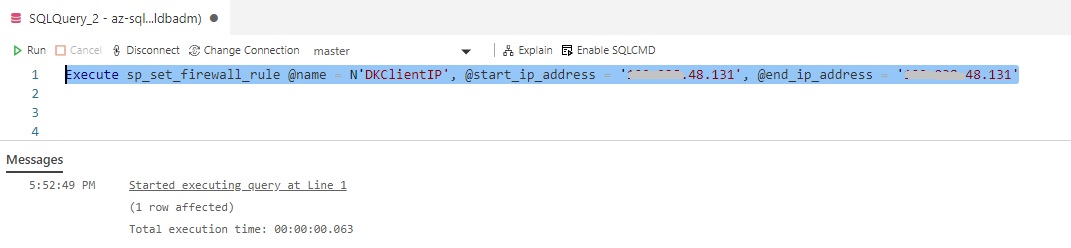
Next, execute the following command to verify the added firewall rule.
Select * from sys.firewall_rules
In below figure 3, we can see now a new firewall rule added with the name as ‘DKclientIP’ and IP range from xxx.xxx.48.131 to xxx.xxx.48.131
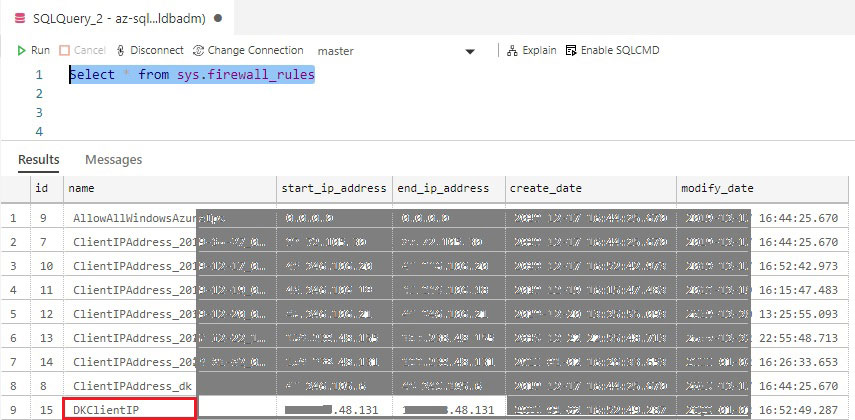
Figure 3.: Verifying the added rule
To update an existing server-level firewall rule, execute the sp_set_firewall_rule with the firewall rule name and IP addresses you want to update.
Execute sp_set_firewall_rule @name = N'DKclientIP',
@start_ip_address = 'xxx.xxx.48.132',
@end_ip_address = 'xxx.xxx.48.132'
Next, run the Select * from sys.firewall_rules command to verify updated firewall rule.
4. Execute the following command to delete an existing server-level firewall rule.
Execute sp_delete_firewall_rule @name = N’DKclientIP’
To verify, execute the following command.
Select * from sys.firewall_rules
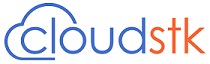
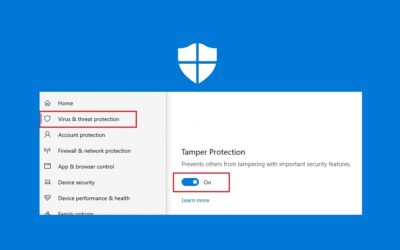
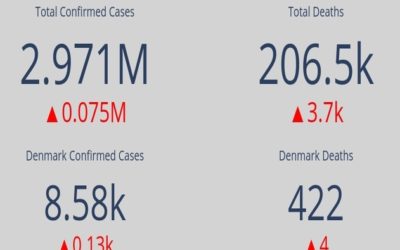
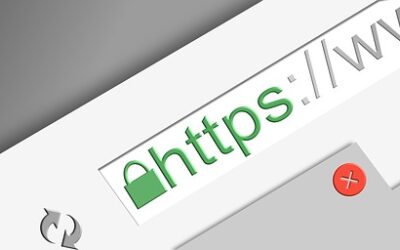
0 Comments