How to open Kudu PowerShell console
You can open Kudu Powershell console using the following:
1. If your Azure Web app URL is https://mysite.azurewebsites.net/, then the URL of the Kudu will be https://mysite.scm.azurewebsites.net/ . Once authenticated, you can see a similar screen, as shown in figure 2.0, if Azure App Service is running on Windows.
2. In the left panel of the App Service, click on Advanced Tools and then click on Go link, as shown on figure 1.0.
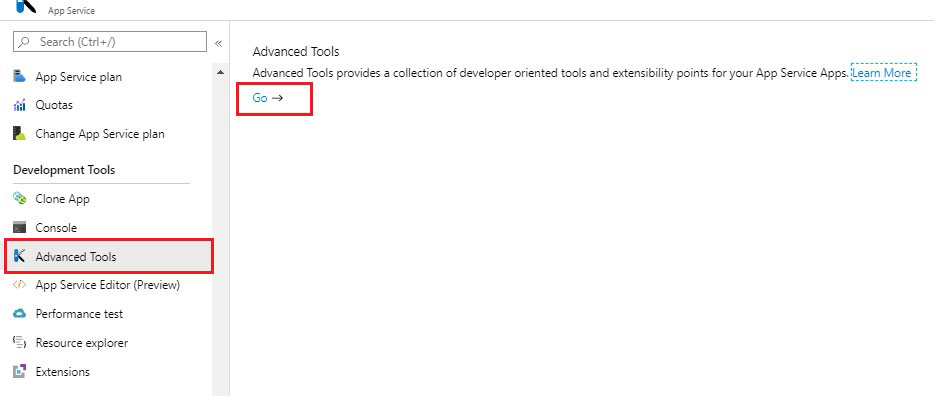
Figure 1.0: App Service blade
This will open the Kudu site of your App Service in a new window. On the Debug console menu, click on PowerShell to open the Kudu PowerShell console, as shown in figure 2.0.
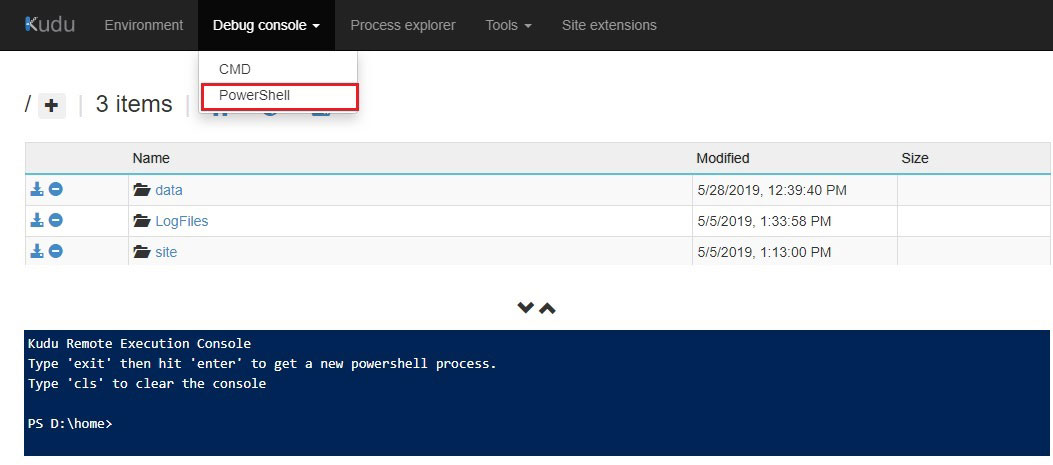
Figure 2.0: The Kudu Service page.
Run the following PowerShell cmdlets to export the certificate.
Get-ChildItem -Path cert:\localmachice\my | Select-Object –first 1 | Export-Certifactte -FilePath D:\home\site\wwwroot\cert.cer –Force

Figure 3.0: PowerShell cmdlets to export the certificate.
Then you can download the .cer extension file from the specified path.
You can see the following articles for reference:
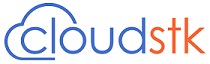
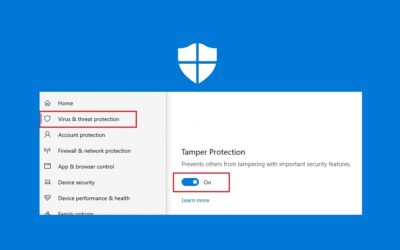
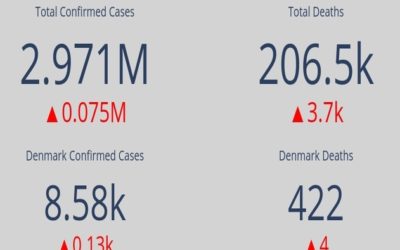
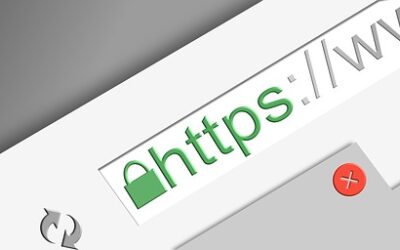
0 Comments